The "Made in NY" logo is a trademark of the City of New York and is used with the City's permission.
If you've found a bug, please use this form to report it and we will try to respond ASAP. Before reporting a bug, please check the "known issues" section below to make sure we don't already know about it!
Bug Report Form (Google Forms)If you found a problem with one of the languages the game supports (the wrong word is used, something is translated badly, etc), please let us know!
Language Feedback Form (Google Forms)(Please note: this list is reserved for "real bugs." we're working on lots of fixes and improvements beyond the stuff below.)
Scores for "Korobeiniki" and "Hello! Ma Baby" do not submit correctly. issue id: sw_013
When using tilt, Joy-Cons can "lag" or stutter during gameplay. issue id: sw_007
If you manually select Simplified Chinese from the Settings menu, the game will display in English the next time it launches. issue id: sw_012
Changing control modes from the pause menu briefly causes weird behavior. issue id: sw_011
Characters do not appear in "Free Improvisation" mode. issue id: sw_009
Tromboner Cards display a golden border rather than a holographic one. issue id: sw_010
After fighting the final boss, if you haven't met the win conditions, the game may pause indefinitely on a black screen, requiring you to close and restart the game. issue id: sw_005
When playing multiplayer, you can easily end up with saved letter grades that are too high. issue id: sw_004
The first time you go to the Level Select screen and your only option is "Warm-Up," you can still press X to sort the tracks, leading to a weird visual display. issue id: sw_001
When a secret NPC asks for cards, the display of the cards is slightly funky if you don't own them. issue id: sw_003
When switching save slots, some preferences are carried over, such as selected character and selected trombone. issue id: sw_006
On PC, the game can stutter when moving the mouse if the user is using a mouse with an extremely high polling rate. issue id: pc_001
If you're experiencing an issue where the game launches to a black screen, apologies! Please try the below steps, in order.
If you're using mods, this issue is generally due to mod incompatibility. Please make sure all of your mods, and the game, have been fully updated.
If you're using mods and updating them does not fix the issue, we recommend completely deleting the "BepinEx" folder from your Trombone Champ install directory. After the folder is deleted, try running the game. If the game works, you can begin the process of re-downloading and re-installing mods.
If you're not using mods at all, the issue is probably due to your settings file being corrupted. This is a rare issue, but it's been known to happen. Please try the following:
In Steam, right click Trombone Champ, choose Properties, and uncheck "Keep Game Saves in Cloud." This is an important step: if this checkbox is checked, Steam will keep downloading the corrupted version of your settings file.
Copy the following text (CTRL+C):
%APPDATA%\..\LocalLow\Holy Wow\TromboneChamp
Press the Windows key or click the Start Button, and press CTRL+V to paste the above text. Press ENTER.
After pressing ENTER, Windows should open a folder in Windows Explorer. This is where Trombone Champ saves its settings files and saved games. Please delete the file named tchamp_settingsv100dat.
Try launching Trombone Champ again!
If the above works, it is probably safe to check "Keep Game Saves in Cloud" the next time you play the game.
If none of the above works, please send us an email at holywowstudios@gmail.com and we'll be happy to help you directly!
If possible, see if your mouse allows you to lower the polling rate. Some high-end mice allow you to do this.
Some users have reported that this issue has been fixed with newer versions of Windows 11.
If all else fails, try using another mouse, if you have one. Apologies!
If the answer to your issue isn't listed above, please contact us!